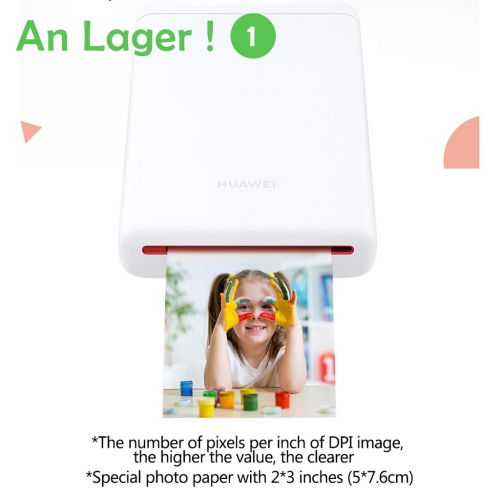Question 1: Can I use both microphones together?
Answer: Yes, you can purchase the dual-microphone version. Once the receiver is plugged into the car, both microphones will work simultaneously.
However, if you purchased the single-microphone version and later want another microphone, that's not okay, as the receiver you have can only connect to one microphone.
The firmware for the receiver for single and dual microphones is different. Therefore, it is recommended that friends simply purchase the dual-microphone version directly.
Question 2: Will the microphone work with my Tesla car?
Answer: The microphone is for Tesla Model Y, Model X, and Model 3; other models are not guaranteed!
And if your car has an older firmware version, like when you bought it years ago, please update your Tesla firmware to the latest one.
Question 3: Can the microphone be charged when the power runs out?
Answer: The microphone definitely has a built-in lithium battery and a USB-C charging port. The product includes a USB-C cable for charging.
Question 4: Do I need to pair the microphone with the USB receiver?
Answer: No, it's not necessary to pair the microphone with the receiver, as it comes pre-wired. Simply turn it on and start singing.
However, if you encounter problems, such as no sound from the microphone, you can try to fix it.
Question 5: My car only has USB-C ports. How can I use the receiver?
Answer: In this situation, please remove the USB-A converter, as we already offer both the USB-A and USB-C ports.
Question 6: What should I do?
Answer: Please set your Tesla's master volume to the highest level. When opening music/karaoke apps such as TJ Media, YouTube, or Stingray, you can control the music and microphone volume separately within the app. Therefore, it's important to increase the master volume to a higher level to have the flexibility to adjust other volumes accordingly.
If there are no audio issues, you can follow these instructions to re-pair the microphone:
Single Microphone Pairing Method
Step 1
With the receiver connected and the microphone turned off, press the "Voice Key" and "Power Button" simultaneously for more than 8 seconds. The microphone indicator will flash to indicate pairing status (the microphone should be within half a meter of the receiver and there should be no obstacles between them).
Step 2
Reconnect the receiver and wait until the receiver indicator light flashes rapidly.
Step 3
When the receiver light flashes, press the "Power Button" and "Voice Key" simultaneously to exit pairing mode. At this point, the microphone indicator light will remain on, and the receiver indicator light will remain on to indicate pairing is complete.
Dual Microphone Pairing Method
Step 1
With the receiver connected and the microphone turned off, press the "Volume Up" and "Power Button" simultaneously for more than 8 seconds. Press and hold for 8 seconds. The indicator light for the microphone will flash to enter pairing mode.
Step 2
With the other microphone off, simultaneously press and hold the "Volume" and "Power" buttons for more than 8 seconds. The microphone indicator light will flash to enter pairing mode. (The microphone should be within half a second of the receiver, with no obstacles between them.)
Step 3
Reconnect the receiver and wait until the receiver indicator light flashes rapidly.
Step 4
Press the microphone in step 1 and simultaneously press the "Voice Key" and "Power" buttons to exit pairing mode. The same method as for the microphone in step 2 above.
Step 5
If both the microphone and receiver indicators remain on, pairing is complete and you can use them normally.
 USD
USD EUR
EUR GBP
GBP CHF
CHF