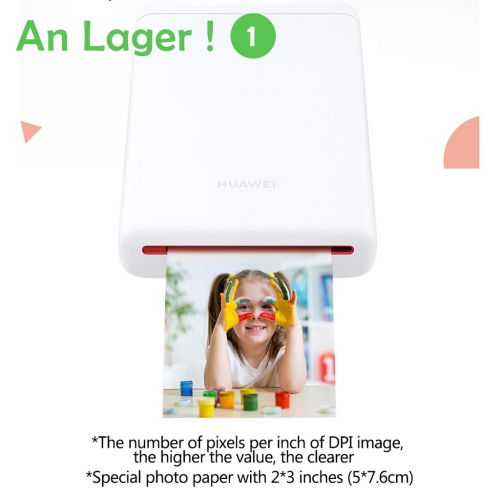BTP-T6 Fly Mouse Mode and Bluetooth Connection Instruction
1. Fly Mouse Mode:
A: Press FN button one second and feel vibration after controller set up connection with PC or smart TV, then the controller
becomes mouse.Joystick is point of mouse, A button is left button of mouse, B button is right button of mouse.
B: Press FN button again, controller quits fly mouse mode.
2. Controller Control Smart TV:
Controller can control smart TV after controller set up connection with smart TV via wired or wireless receiver. D-pad control
the direction, A button has confirmation function, B button has back function.
3. Bluethooth Connection Mode:
A: Android Smart Phones Connection.
-Switch off controller firstly, then press FN and switch on controller same time, release button once Logo lamp shows red,yellow, purple, blue orderly and twinkles quickly.
-Open smart phone BT setting and select BETOP-T6 to set up connection.
-Support most mainstream Android mobile phone games. Need Joyu APP to do mapping of buttons.
B: IOS Smart Phones Connection.
-Switch off controller firstly, then press RB+FN and switch on controller same time, release buttons once Logo lamp shows red, yellow, purple, blue orderly and twinkles quickly.
-Open smart phone BT setting and select Xbox wireless controller to setup connection.
-Support all Apple store original mobile phone games.
C: PC Connection
-Switch off controller firstly, then press FN and switch on controller same time, release button once Logo lamp shows red,yellow, purple, blue orderly and twinkles quickly.
-Open PC BT setting and Xbox wireless controller to setup connection.
-Support most mainstream PC games.
D: NC Connection
Reminder: BTP-T6 Controller doesn’t support fly mouse function and can not output sound with BT connection mode.
Package Included:
1 x BTP-T6 Gamepad
1 x Type-C Data Cable
1 x Replaceable Rocker
1 x User Manual



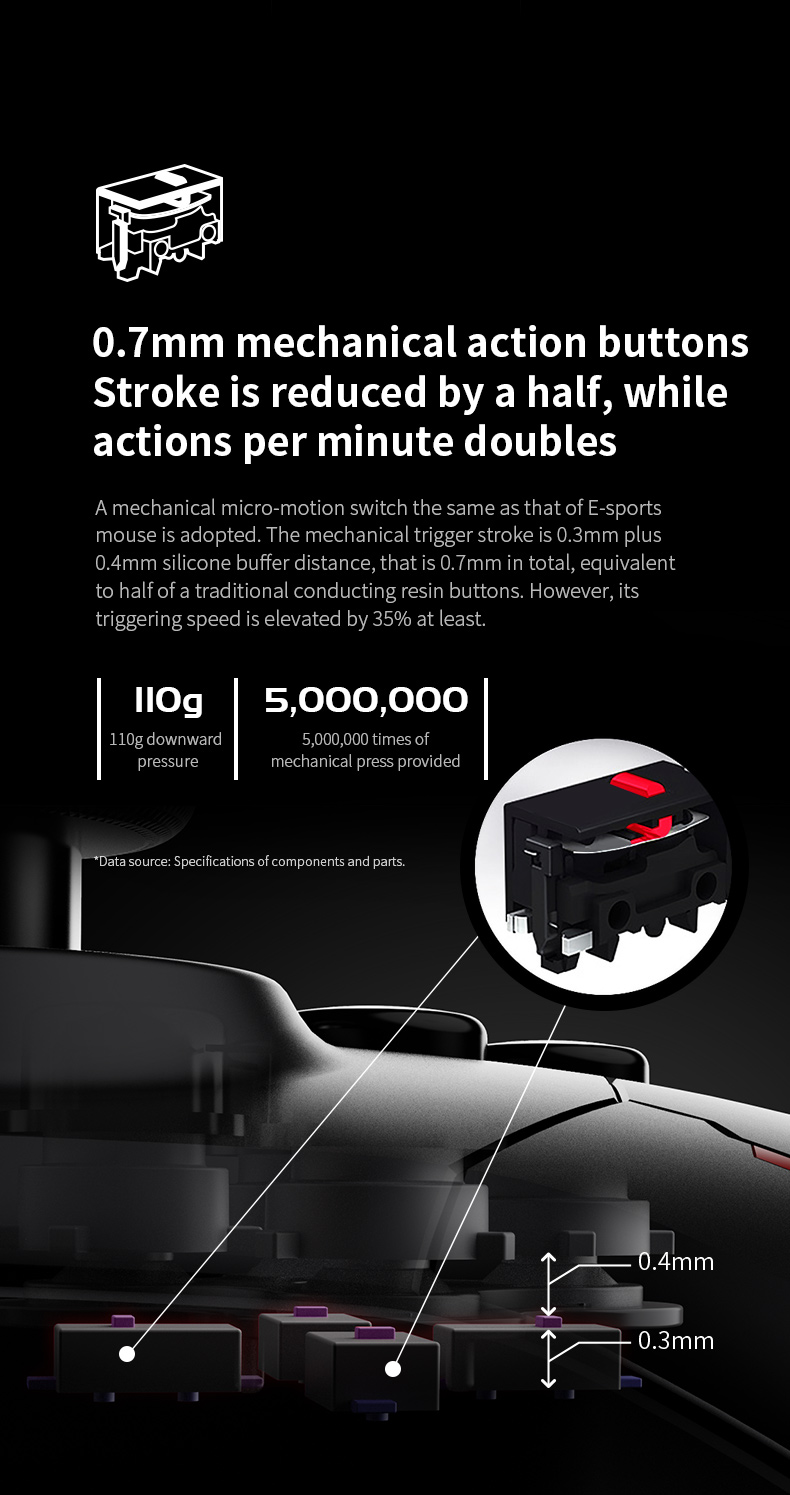














 USD
USD EUR
EUR GBP
GBP CHF
CHF