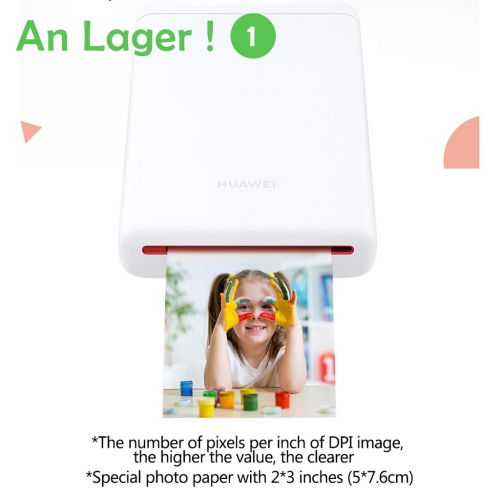Description:
You have thousands of videos, music, and photos stored on your USB hard drive. Instead of viewing them on your computer monitor, you can now simply take your USB hard drive with you, connect it to the HDD multimedia player, and enjoy your multimedia content on your HDTV.
Specification:
SD card interface: Supported
USB interface: USB 2.0 port, connect another USB or SD card.
Hard drive type: FAT32, NTFS
Video formats: AVI, MXF, MP4、FLV、MKV, ASF、DAT, RM、RMVB, AMV, F4V, M4V, H.265.MP4、VOB、ISO、M2TS、 3Gp 3G2, M2V, MOV, MPG、WMV、MTV、OGV, TS、WEBM、DV、SWF......
Audio Formats: Compatible - MP3, FLAC, APE, WAV, WMA, DTS, AAC, M4R, MKA, MP2, AMR, WV, M4A, AC3, AU, AIFF, M4B.
Photo formats: PG, BMP, JPEG, GIF
Language: Supports Simplified Chinese/Traditional Chinese, English, Russian, Portuguese, Spanish, Hungarian, and Korean.
Highest video output: up to 4K (3840 x 2160 @ 30Hz)
Accessories
1 x Media Player
1 x Remote Control (without battery)
1 x User Manual
1 x Power Adapter
1 x AV Cable
Screen Resolution Setting
This device supports 4K TVs (as shown in the figure below). If the connected TV is 2K, the 4K option will not appear in the display resolution options. At the same time, 4K TVs usually only have a 4K interface. If the connected HD port is not a 4K interface, there will be no 4K resolution option.
Autoplay Settings
(Files that need to be played automatically must be saved in the root directory of the USB flash drive, not in the USB flash drive folder.)
Autoplay on this device is disabled by default. The steps for setting the automatic player: Main interface - Settings - Autoplay pop-up, as shown in the figure below. If you need to play videos automatically, you can select a movie. If you need to play music automatically, you can select music, and the same applies to pictures.
If you need to play a video, play the picture and turn the page. Please set the clock and picture.
If you need to play background music automatically while playing pictures, set it to the picture/music option.
Screen Rotation
The device supports horizontal and vertical screen display, with adjustable display directions of 90, 180, and 270 degrees. The display directions are different at different angles. Once the direction is set, the device will automatically restart and take effect.
Setting method: Main interface setting - Screen direction - Option direction, take 270 as an example.
 USD
USD EUR
EUR GBP
GBP CHF
CHF